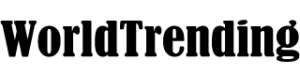It’s not difficult to share a password for Netflix or Spotify with a friend or leave yourself signed in at someone else’s house or in a hotel room, which means, after several years, there could be a host of people sharing your streaming services that you’ve completely forgotten about.
Whether it’s an ex-partner, a niece or nephew, a college roommate from back in the day, or whoever else, you don’t necessarily want your accounts being used by a whole cast of characters. It can lead to restrictions on your account, and it’s not great from a digital security perspective either.
Thankfully, you can check who’s logged in to your accounts relatively quickly and boot them out if needed. We’ll cover some of the most popular services here and will offer the steps to follow both on the web and (if available) on your mobile device. If we don’t mention one that you’re using, you should be able to find a similar feature somewhere in the settings.
The process is similar if you’re in the Netflix mobile app:
The same option is accessible from the mobile apps as well:
If anyone else is using your account somewhere else, they’ll be sent back to the login screen.
Currently, you can’t access this setting through the Hulu mobile apps — you have to log in on the web to manage your devices.
You can get to the same screen in the mobile app, too:
You can get at the same screen in the mobile apps, too:
Currently, there’s no way to get to these options through the mobile apps, so you’ll have to take care of device management in a web browser.
For Google’s streaming services, all the device management features run through your main Google account rather than the individual apps.
It’s easier to manage all of this on the web, but you can get to it on mobile, too.
As with Google, the Apple streaming services are a little bit different. Your Apple ID account applies to everything associated with the device you’re on. That main login on your iPhone or Mac (or whatever it is) dictates the services and apps you have access to.
You can get at this list of devices from iPhones and iPads, too:
Credit: Source link